Samsung Galaxy Y is very decent smartphone, one of most sold handset from Samsung. It is best suited to testers and developers for experiments for more productive, useful and performance driven apps and custom firmware for Galaxy Y.
Who would not prefer to have one of these iPhone but these are bit costly and Android users are not fully comfortable with iOS because there are several boundaries which hold you to certain limits. If you can’t mange to get these iPhone why don’t you try to have at-least theme, looks and interface feels, just like them. If you have a Samsung Galaxy Y and looking to make it look like Apple iPhone then you’ve came to right place. Our this tutorial how to install iOS 7 Custom ROM on Samsung Galaxy Y will guide and help you to make your phone look-alike Apple iPhone.
Thanks to XDA developer who developed this iOS 7 Custom ROM for Samsung Galaxy Y, we just need to flash this custom ROM via CWM recovery and with some tweaks, we will be ready to blow our friends by let know them that we have iOS 7 on our Galaxy Y phone.
Features of iOS 7 Custom ROM
- Very clean, stable and fast ROM based on latest precy cm7.2
- Themed like iOS 7
- IOS7 alike ControlCentre (setting)
- Modified Popup menu,text fields,volume up and down and others to look like IOS
- Apps are resized to fiexed to fit in Galaxy y screen
- and much more
Screen Shots
- Lock Screen
- Home Screen
- Settings
- Launcher Settings
- Calendar
- Contacts
- Control Center Settings
- Messages
Prerequisite
- This custom ROM is only made for Samsung Galaxy Y GT-S5360 and should not be flashed on any other device. If you try to install it on any other device then it may cause some issues like bricking that or damage the hardware or internal software. So, don’t try that.
- Because this is a custom ROM, so for fully successful installation your phone must be rooted. Root your device will void your warranty of your device so be aware of that.
- Make sure that you’ve enabled USB debugging under settings options of you device. If not then enable in “Setting> application> development” and check USB debugging box. This is one essential step, it let your phone be detected by computer.
- This custom ROM only works with Precy cm7.2 kernel, so you need it to flash it first(flashing Precy cm7.2 kernel is given below) and then follow the further guide.
- Make sure you have installed USB drivers your device, without drivers you phone won’t be detected by PC or computer. To download and installation process for USB drivers visit here.
- Make sure your phone have at-least 50% charging. If it gets turn off while installation process, it can be dangerous for your phone. So charge your phone to good extent before going further.
- Because it’s an unofficial (nor developed or promoted by Samsung) custom ROM it can have some bugs, but it is tested before listing here and it works fine. But in case, if it damage or brick or anything happen to your device after installing this ROM, we will be not responsible for that. This tutorial is only meant for knowledge.
Downloads
- iOS7 Custom ROM download it here: iOS7 Custom ROM
- GT-S5360_CWM.zip download it here: GT-S5360_CWM.zip
- Precy cm7.2 kernel.tar download it here: Precy cm7.2 kernel.tar
How to Flash Precy cm7.2 kernel.tar Kernel to Samsung Galaxy Y
- To flash Precy cm7.2 kernel.tar to phone we will use Odin Program. Download it here.
- After downloading the Odin Zip file, extract it to desktop and look for ‘Odin3 v3.07.exe‘ and run it.
- Turn off your phone and boot to download mode via pressing and holding “Volume down + Home Button + Power key” simultaneously until phone boot to download mode.
- Now connect your phone to PC through USB cable and look on Odin program. There you’ll see ID: COM section turn blue and it says added!. If it not happens then you must install USB drivers again.
- Now its time to configure the Odin program, check PDA check box and on PDA select Precy cm7.2 kernel.tar file and then click on start button.
- Wait until it complete the flashing process and when it get completed you will “pass” message and “ID:COM” will turn to green. So you have successfully flashed Precy cm7.2 Kernel to your device and move further for iOS 7 installation guide.
How to Install iOS 7 Custom ROM on Samsung Galaxy Y
- I hope you already downloaded the iOS 7 Custom ROM zip and Gt-S5360 CWM zip files, after that put them to SD card of your phone device. Remember do put them inside any folder, just copy them to root of Sd card.
- Now turn off the device and boot to recovery mode via pressing and holding Volume up + Home Button + Power key” at same time until you see the Samsung logo.
- Once you get to recover mode, select “install zip from SD card“, and select Gt-S5360 CWM.zip and flash it. It will take you to the new Recovery mode.
- Now select “mounts and storage section” and select the same and then mount all the following things;mount/data, mount/sd card, mount/system, mount/cache.
- Now get back to main menu and select “install zip from SD card” and then select the downloaded the iOS 7 Custom ROM zip file and flash it.
- It will take some time get the job done so don’t worry.
- After completion of flashing ROM, go back to menu and select “wipe data cache” and select “wipe data/factory reset” and then reboot system now.
All done! If it takes long time to boot for first time than don’t get panic its normal.

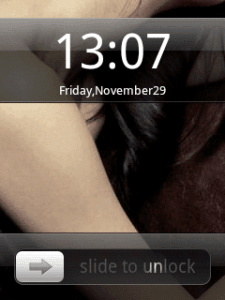
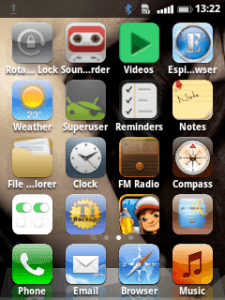
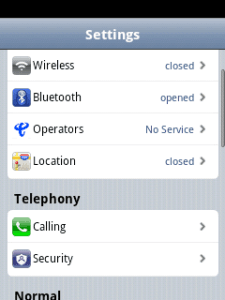
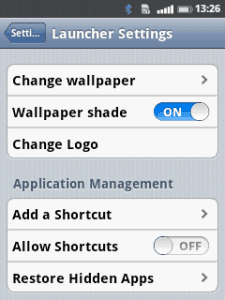
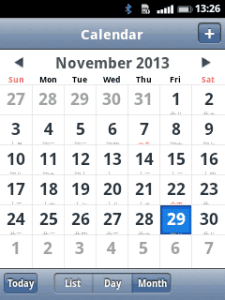
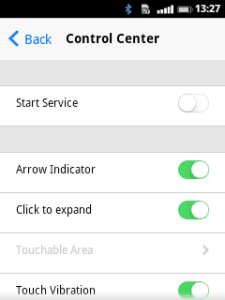
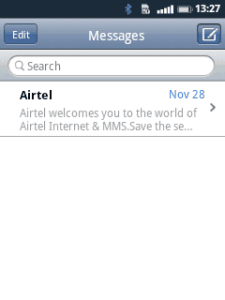








0 comments:
Post a Comment